- Overview: Procreate App
- User Flow Of A Drawing App Like Procreate
- How Does A Drawing App Like Procreate Works In The Backend?
- How Does A Drawing App Like Procreate Works On The Frontend?
- Key Applications Of Drawing Apps
- Why It Is The Right Time To Invest In A Drawing App?
- Top Features To Have In A Drawing App
- Specific Requirements For Developing A Drawing App
- How to Create a Drawing App Like Procreate For iPhone
- Techstack For Developing A Drawing App
- Factors Affecting The Cost Of Developing Procreate-like Drawing App
- Top App Like Procreate In The Market
- Conclusion
- FAQ
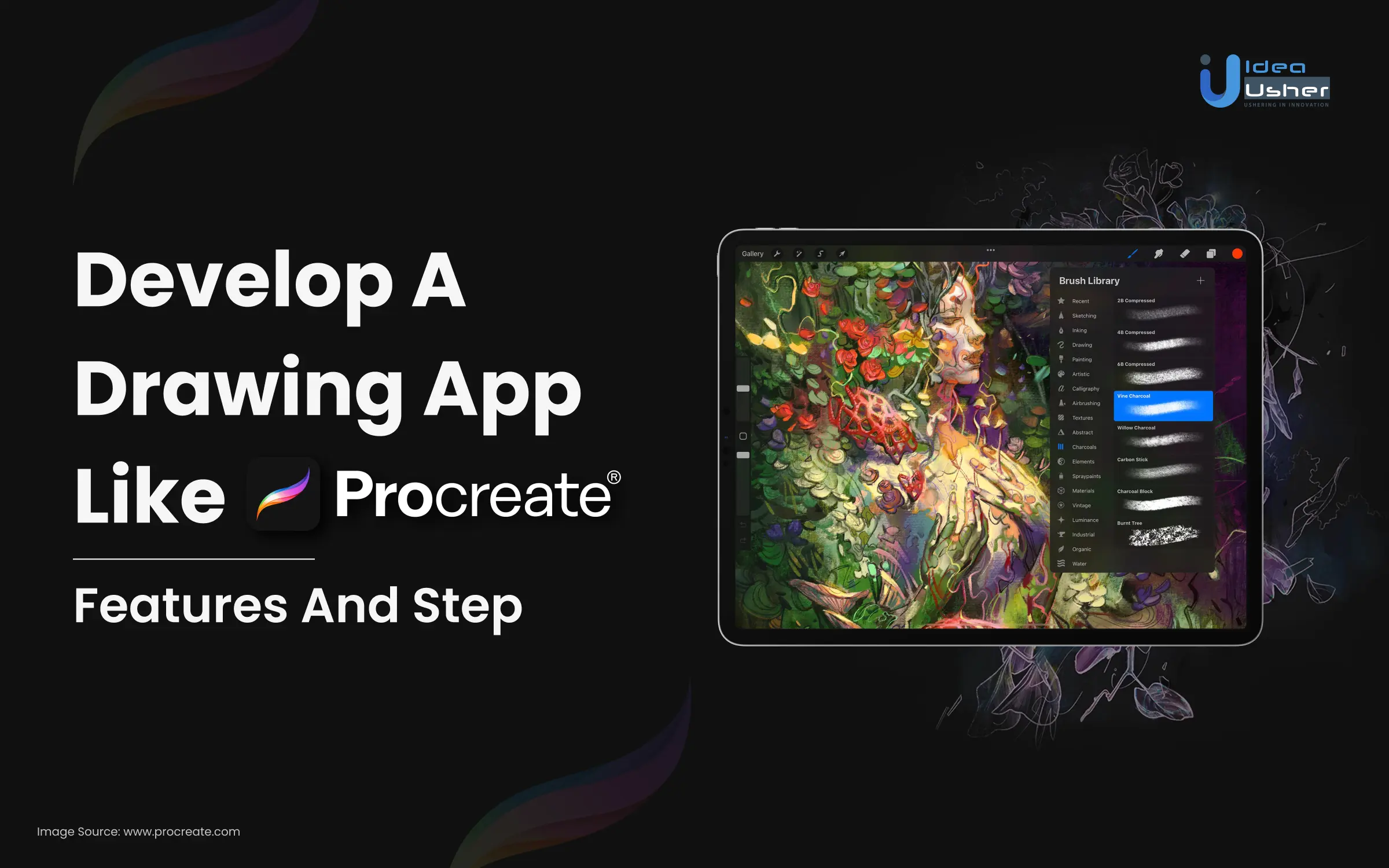
Drawing apps have revolutionized the creative landscape, empowering artists and enthusiasts to unleash their imagination on digital canvases. Among these, an app like Procreate has emerged as a game-changer, redefining the art of digital drawing. As the demand for digital art continues to soar, the need for exceptional drawing apps becomes increasingly apparent. The data speaks for itself – with Procreate amassing millions of downloads and achieving top-grossing ranks on the App Store, it is evident that the potential for earning in this domain is monumental.
In this blog, we delve into the technical requirements for the development of a drawing app like Procreate, exploring the lucrative opportunities they offer to businesses and individuals alike. From its remarkable features, including an advanced canvas and drawing engine, versatile brushes and tools, to seamless Apple Pencil integration, such drawing apps have captured the hearts of artists worldwide. As the digital art market thrives and the appetite for creativity surges, investing in a drawing app is not just an option but a strategic move for businesses to tap into a flourishing industry. Read further to explore the immense earning potential and benefits of investing in drawing apps like Procreate for iPhone.
- Overview: Procreate App
- User Flow Of A Drawing App Like Procreate
- How Does A Drawing App Like Procreate Works In The Backend?
- How Does A Drawing App Like Procreate Works On The Frontend?
- Key Applications Of Drawing Apps
- Why It Is The Right Time To Invest In A Drawing App?
- Top Features To Have In A Drawing App
- Specific Requirements For Developing A Drawing App
- How to Create a Drawing App Like Procreate For iPhone
- Techstack For Developing A Drawing App
- Factors Affecting The Cost Of Developing Procreate-like Drawing App
- Top App Like Procreate In The Market
- Conclusion
- FAQ
Overview: Procreate App
Procreate, developed and published by Savage Interactive in Australia, is a raster graphics editor app designed for digital painting on iPadOS. Launched in 2011, it boasts an array of advanced features to facilitate digital artwork creation.
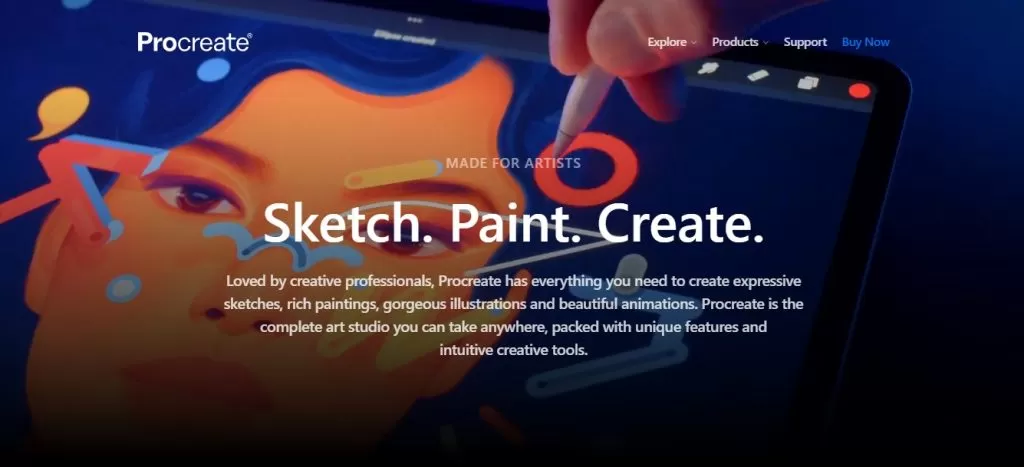
The app’s strength lies in its powerful and user-friendly interface, offering an extensive set of tools and functionalities, such as:
- 16-bit color engine
- Pressure-sensitive brush engine with full support for the Apple Pencil
- Wide variety of brushes, including natural-media, technical, and custom options
- Robust layers system for efficient artwork organization
- Diverse blending modes and comprehensive color adjustment tools
- Selection of filters for creative effects
- Exporting artwork in multiple formats: PNG, JPG, PSD, and PDF
A remarkable aspect of Procreate is its gesture-based controls and seamless support for pressure-sensitive input, which is particularly beneficial for Apple Pencil users. Artists can create expressive strokes with varying line weights, leveraging the stylus sensitivity to work on high-resolution canvases, fostering intricate and detailed designs. The app’s fluid performance and real-time responsiveness further elevate the drawing experience.
Widely embraced by professionals and hobbyists alike, Procreate accommodates diverse projects, including digital painting, sketching, and illustration. It is available for purchase on the App Store at a price of $12.99, delivering exceptional value for artists seeking a comprehensive and versatile tool for their creative endeavors.
Here Are Some Of The Pros And Cons Of Procreate
| Pros | Cons |
| Pressure-sensitive brush engine | Only available for iPad |
| Color adjustment tools | No vector drawing tools |
| Affordable | No undo history |
| Filters | Can be difficult to learn for beginners |
| Export to a variety of formats | – |
| Large library of brushes | – |
| Layers system | – |
| Wide range of features | – |
| Powerful and intuitive app | – |
User Flow Of A Drawing App Like Procreate
The user flow in a drawing app inspired by Procreate typically follows these main steps:
- Home Screen/Gallery: Upon launching the app, users are presented with the home screen or gallery. Here, they can see their previously saved drawings and create new artwork.
- Create New Drawing: Users can tap on the “New” button to create a new drawing. They may choose the canvas size, orientation, and background color.
- Drawing Interface: The app transitions to the drawing interface, where users can start drawing on the canvas. They have access to drawing tools, brushes, colors, and layers.
- Drawing Tools: Users can select various drawing tools, such as brushes, pens, pencils, erasers, and more. They can also adjust tool settings, like size and opacity, for precise drawing.
- Color Picker: Tapping the color picker allows users to choose colors for their artwork. They can either pick from a color palette or use custom color options.
- Drawing on Canvas: Users draw on the canvas using touch or, if available, a stylus (e.g., Apple Pencil). The app captures their strokes and displays them in real-time.
- Layers Management: If supported, users can manage layers to work on different elements separately. They can add, reorder, merge, adjust opacity, or delete layers.
- Undo and Redo: The app enables users to undo or redo their actions to correct mistakes or experiment with different artistic choices.
- Saving and Exporting: After completing their artwork, users can save it to the gallery for future access. The app offers options to export the drawing in various formats (e.g., PNG, JPEG) or share it on social media or via email.
- Gallery Management: In the gallery, users can view and organize their saved drawings. They can edit, delete, or share drawings directly from this screen.
- Settings (Optional): The app may provide settings to customize the drawing experience, such as brush preferences, canvas presets, or interface themes.
How Does A Drawing App Like Procreate Works In The Backend?
Notably, the core functionality of a drawing app like Procreate mainly resides on the frontend (client-side) rather than the backend (server-side). However, there are certain backend aspects that play a role in supporting the app’s features and functionalities:
1. User Authentication And Data Storage
The backend manages user authentication and securely stores user data, including settings, preferences, and saved artwork. User accounts are created, and data is stored in a database to ensure a personalized experience for each user across different devices.
2. Cloud Sync And Backup
The backend facilitates cloud sync and backup of drawings and artwork, allowing users to access their creations from multiple devices and ensure data safety in case of device loss or damage.
3. Collaboration (Optional)
If the app supports collaboration features, the backend enables real-time data synchronization between users working on the same canvas simultaneously, ensuring seamless collaboration and preventing conflicts.
4. Cloud Services Integration
Integration with cloud storage services like iCloud or third-party providers enables users to store their drawings and share them with others securely.
5. Asset Management
The backend handles the storage and retrieval of drawing assets, such as brushes, custom color palettes, and texture files, which can be accessed by the frontend when required.
6. Image Processing (Optional)
If the app supports image processing, the backend may handle heavy computations or rendering tasks that require significant processing power, reducing the load on the client-side.
7. Analytics And Crash Reporting
The backend can incorporate analytics and crash reporting tools to monitor app usage, identify potential issues, and improve the app’s performance based on user behavior.
8. API Management
The backend exposes APIs that allow the frontend to communicate with the server, enabling features like data synchronization, account management, and data retrieval.
It’s important to note that the majority of the drawing app’s functionality, including canvas rendering, drawing tools, brush customization, and real-time interactions, is handled directly on the frontend. The backend’s role is to support these features by managing data storage, user authentication, and integration with cloud services, thus enhancing the overall user experience. Therefore, it brings us to…
How Does A Drawing App Like Procreate Works On The Frontend?
The frontend of a drawing app is responsible for providing a seamless and user-friendly environment for artists and creatives to unleash their creativity and create stunning digital artwork.
Here’s how a drawing app like Procreate works on the frontend (client-side):
1. Canvas Rendering
The frontend handles the rendering of the drawing canvas, where users can create their artwork. It utilizes Core Graphics and other drawing frameworks to display the canvas on the screen.
2. Drawing Tools
The app’s frontend implements various drawing tools such as brushes, pens, pencils, erasers, and more. These tools are programmed to respond to user input, allowing for different stroke styles and thicknesses.
3. Touch And Gesture Recognition
The frontend captures touch and gesture events to enable drawing on the canvas. It interprets user touches, drags, and multitouch gestures like pinch-to-zoom to provide a smooth and intuitive drawing experience.
4. Color Picker And Customization
The frontend incorporates a color picker to let users select colors for their drawings. It also enables customization options such as opacity, blending modes, and hue adjustments.
5. Layers Management
The frontend handles layers, allowing users to work on different elements independently. It enables layer creation, reordering, merging, and opacity adjustments.
6. Undo/Redo Functionality
Implementing an undo/redo feature lets users correct mistakes or experiment with different artistic choices by undoing or redoing actions.
7. Stylus Support
If the app supports stylus input (e.g., Apple Pencil), the frontend is programmed to recognize pressure sensitivity and angle, enhancing the precision and responsiveness of strokes.
8. Image Import And Export
The frontend manages image import, allowing users to work on existing images or photos. It also enables exporting drawings in various formats like PNG, JPEG, or PSD.
9. Real-Time Interactions
The frontend ensures real-time interactions with drawing tools, providing instant feedback and a smooth drawing experience as users create their artwork.
10. UI/UX Design
A well-designed and intuitive user interface is critical for user engagement. The frontend handles the placement and functionality of tools, menus, and settings, providing an enjoyable user experience.
11. Performance Optimization
To ensure smooth performance, the frontend may employ techniques like caching, memory management, and asynchronous rendering for large or complex drawings.
12. Offline Mode (Optional)
If the app supports offline usage, the frontend stores and manages data locally, enabling users to draw without an internet connection.
Key Applications Of Drawing Apps
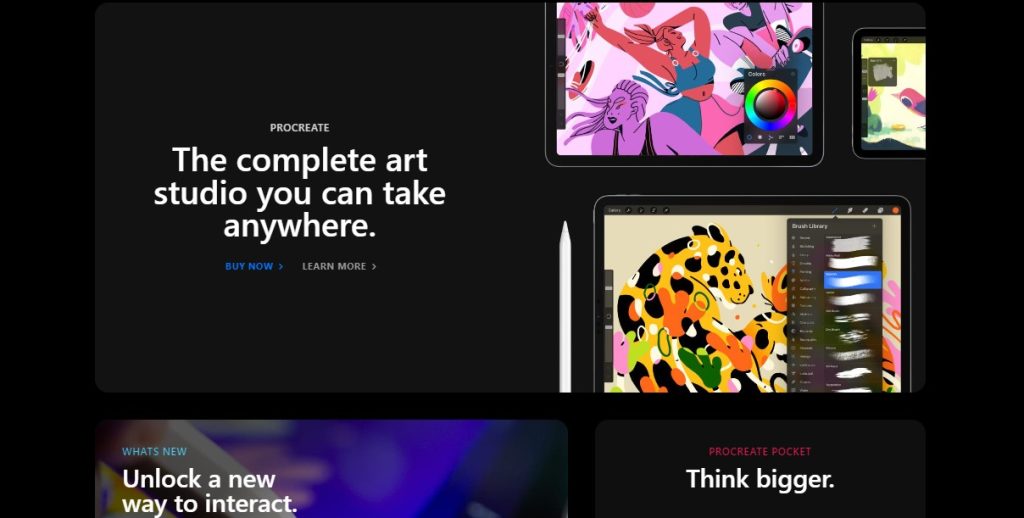
A drawing app can be used in various areas and can provide valuable benefits in each of them. Below are some applications of drawing apps, along with explanations of how they can be useful:
1. Digital Art And Illustration
Drawing apps are ideal for creating digital art and illustrations. They offer a wide range of drawing tools, brushes, and colors, allowing artists to express their creativity digitally. The ability to work with layers provides flexibility in design, and digital art can be easily shared online or printed for various purposes.
2. Graphic Design
Graphic designers often use drawing apps to create logos, posters, flyers, and other visual assets. The precision and versatility of digital drawing tools help designers achieve professional-quality designs, and the ability to work in vector format ensures scalability without loss of quality.
3. Animation
Drawing apps play a crucial role in animation, enabling animators to create frames and keyframes for character movements and scene transitions. Animation tools within drawing apps allow for smooth transitions and enhanced visual storytelling.
4. Architecture And Interior Design
Drawing apps are valuable for architects and interior designers during the concept and design phases. They can quickly sketch and visualize building plans, layouts, and 3D models, helping them communicate ideas effectively with clients and colleagues.
5. Fashion Design
Fashion designers can use drawing apps to sketch clothing designs and create digital patterns. This allows them to experiment with different styles, colors, and fabric textures before bringing their designs to life.
6. Storyboarding
In film, animation, or advertising, drawing apps are used to create storyboards that outline the sequence of scenes. Storyboards serve as a visual blueprint, helping directors and production teams visualize the narrative before shooting or animating.
7. Education
Drawing apps are useful in educational settings for teaching art, geometry, anatomy, and other subjects. Students can use these apps to create visual aids, diagrams, and presentations, enhancing their learning experience.
8. Digital Note-Taking And Sketching
Drawing apps on tablets or smartphones are excellent for taking digital notes or sketching during lectures, meetings, or brainstorming sessions. They allow users to annotate documents, draw diagrams, and organize ideas digitally.
9. Mind Mapping And Visual Thinking
Drawing apps can be used for mind mapping and visual thinking exercises, helping individuals organize thoughts, make connections, and solve problems visually. This enhances creativity and aids in decision-making processes.
10. Entertainment And Recreation
Drawing apps serve as a source of leisure and amusement, providing users with activities like digital coloring books for relaxation, doodling for creative expression, and designing custom avatars to personalize their gaming experiences or social media profiles.
Why It Is The Right Time To Invest In A Drawing App?
The popularity of digital illustration apps:
| Region | Market Share (2022) | CAGR (2023 to 2033) |
| North America | 34.8% | 12.4% |
| Latin America | 6.3% | 13.1% |
| Europe | 14.3% | 13.6% |
| East Asia | 23.3% | 14.6% |
| South Asia | 16.2% | 16.9% |
| Middle East and Africa | 5.2% | 12.6% |
In the global digital illustration app market, North America holds a dominant position, while South Asia is experiencing the fastest growth.
In Dubai, the market was estimated to be worth US$ 157.1 Mn in 2022. Projections indicate that it will grow to US$ 816.2 Mn by 2033, achieving a remarkable CAGR of 14.4% throughout the forecast period.
Additionally, another report forecasts a significant CAGR of 12.4% for the global art app market by 2033, with revenue expanding from US$ 581 Mn in 2023 to US$ 1,867.7 Mn. Historically, the industry exhibited an impressive CAGR of 8.2% from 2018 to 2022.
Furthermore, the global digital illustration app market reached a value of US$ 157.1 Mn in 2022, and it is expected to grow to US$ 816.2 Mn by 2033, maintaining a CAGR of 14.4% over the forecast period. The art app market is also projected to experience substantial growth, presenting promising opportunities for the industry’s expansion.
The market is experiencing this rapid expansion due to multiple factors influencing its growth:
- Digital illustration apps provide the primary advantage of effortless corrections.
- Digital art is well-suited for publishing as it remains unchanged and unaffected by real-world factors.
- Its speed surpasses conventional media, with a simple setup in front of a computer.
- The increasing accessibility of 3D-capable devices and ongoing technological advancements contribute to its popularity.
- Internet penetration has led to expanded utilization and awareness of software solutions, mobile virtualization, and mobile apps.
- The use of cloud-based services has surged, driven by the rising number of smartphone users.
- The demand for 3D digital illustration software has risen alongside the popularity of 3D entertainment.
- Conceptual designs for movies, TV shows, and video games are in high demand.
- Digital preservation within the app itself makes it preferable for artists, offering easier maintenance and distribution compared to traditional art.
- Companies widely employ digital illustration as a potent marketing tactic to reach a vast audience.
- The growing interest in influencer marketing is a result of the widespread adoption of social media, digital marketing, and influencer platforms.
Top Features To Have In A Drawing App
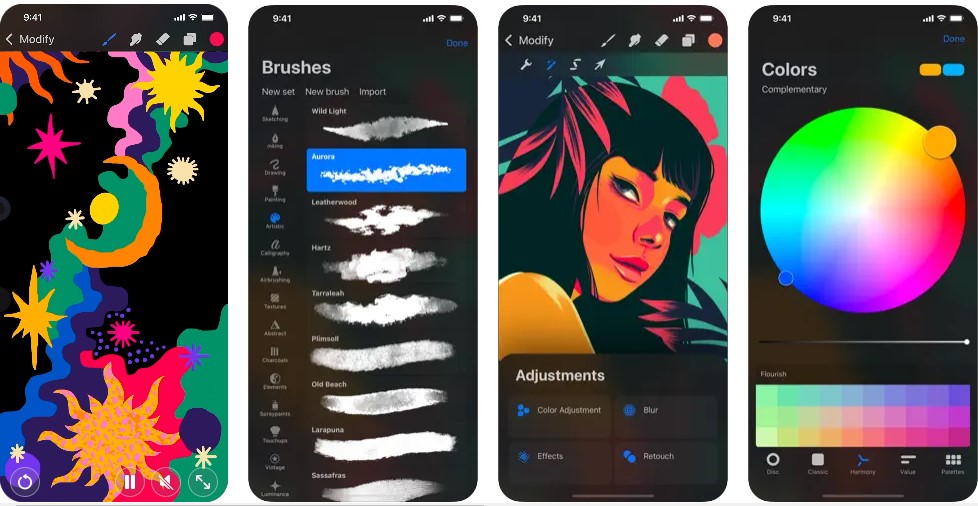
Here’s a more detailed explanation of the top features to have in a Procreate-like drawing app:
1. Extensive Brush Library
A rich selection of brushes, ranging from various pen types, pencils, watercolors, and specialized brushes like charcoal or airbrush. Customizable settings for size, opacity, and flow provide artists with versatile options to achieve their desired effects.
2. Layer Support
The ability to work with multiple layers allows artists to separate elements of their artwork, making editing, adjustments, and experimenting easier. Each layer can have its opacity and blending mode for precise composition.
3. Pressure Sensitivity
Support for stylus pressure sensitivity allows artists to control the thickness and opacity of their strokes naturally. This feature adds depth and dynamics to digital artwork, closely resembling traditional media.
4. High-Resolution Canvas
A high-resolution canvas ensures artists can create detailed artwork without compromising quality. The app should handle large canvases smoothly for complex illustrations.
5. Real-Time Rendering
Instantaneous rendering and responsiveness are crucial for a smooth drawing experience. As artists draw, they expect to see their strokes appearing on the canvas in real-time.
6. Color Management
An intuitive color picker with customizable color palettes simplifies the process of choosing and saving colors. Artists can easily experiment with different color schemes and maintain consistency in their artwork.
7. Undo And Redo
A robust history system with multiple levels of undo and redo allows artists to backtrack or refine their work without losing progress. This feature fosters creative exploration and risk-taking.
8. Image Import And Export
Artists can import reference images for inspiration or trace. Export options in various file formats (e.g., PNG, JPEG, PSD) enable sharing artwork across platforms or printing physical copies.
9. Gestures And Shortcuts
Customizable gestures and shortcuts enhance the user experience by providing quick access to frequently used tools or functions. These shortcuts speed up the workflow and improve productivity.
10. Drawing Guides
The availability of perspective grids, symmetry tools, and shape guides aids artists in achieving accurate proportions and composition, especially for technical illustrations or complex artwork.
11. Cloud Sync And Backup
Cloud synchronization ensures that artists’ artwork is securely stored and accessible across multiple devices. Automatic backup prevents data loss and enables seamless working between devices.
12. Time-Lapse Recording
The option to record the creative process as a time-lapse video allows artists to share their techniques or showcase their artwork’s evolution from start to finish.
13. User Community
A built-in platform or integration with social media enables artists to share their artwork, engage with other artists, and seek inspiration or feedback from the creative community.
14. Text Support
The inclusion of text tools allows artists to add annotations, titles, or captions to their artwork, making it suitable for presentations, comics, or graphic design projects.
15. Eraser And Blend Modes
Comprehensive eraser tools with variable softness and blending modes enhance artists’ control over corrections and blending effects, ensuring a seamless integration of elements in their artwork.
16. Export Animation (Optional)
For animation artists, the ability to export their drawings as animated GIFs or video files empowers them to create captivating motion graphics and share their artwork in motion.
These top features collectively contribute to an exceptional drawing app that caters to artists of all levels, providing them with the tools and flexibility they need to bring their creative visions to life.
Specific Requirements For Developing A Drawing App
1. For iPad
Requirements for developing the drawing app for iPad:
1.1. iPadOS Optimization
Since the iPad runs on a separate operating system called iPadOS, developers need to optimize the app to take advantage of its unique features, such as Split View, Slide Over, and Drag and Drop.
1.2. Larger Screen UI Design
Designing the user interface to make the most of the larger screen real estate that the iPad offers. Utilize the additional space to display more tools, options, or drawing elements without cluttering the interface.
1.3. Apple Pencil Support
Consider adding support for the Apple Pencil, Apple’s stylus for iPad. This will enable users to draw with greater precision and sensitivity, appealing to professional artists and designers.
1.4. Pressure Sensitivity
If the app supports Apple Pencil, implement pressure sensitivity, allowing users to vary the thickness or opacity of their strokes based on how hard they press the pencil against the screen.
1.5. Multitasking Support
If feasible, allow users to use the drawing app in split-screen mode or Slide Over, so they can reference other apps or content while drawing.
1.6. iPad Pro Features (Optional)
For iPad Pro users, consider utilizing the ProMotion technology, which offers a higher refresh rate for smoother drawing experiences.
1.7. Apple Files Integration
Enable integration with the Apple Files app, allowing users to manage their drawings and easily access files from various cloud storage services.
1.8. Handoff and Continuity
Implement Handoff and Continuity features, enabling users to seamlessly switch between their iPad and other Apple devices while working on the same drawing.
2. For Android Tablet
Requirements for developing the drawing app for Android Tablet:
2.1. Tablet-Specific Layout
Similar to iPad, design the user interface to accommodate the larger screen size and resolution of Android tablets. This will ensure an optimized experience for tablet users.
2.2. Stylus Support
Many Android tablets come with built-in stylus support or support for third-party stylus pens. Make sure the drawing app works well with these stylus inputs, providing a smooth and precise drawing experience.
2.3. Pressure Sensitivity (Stylus)
If the tablet and stylus support pressure sensitivity, implement this feature for more expressive drawing.
2.4. Multi-Window Support
Android tablets with multi-window functionality enable users to use the drawing app alongside other apps for better productivity.
2.5. Customizable Interface
Allow users to customize the layout of the drawing tools and menus to suit their preferences and drawing style.
2.6. Android Storage Access Framework
Utilize the Android Storage Access Framework to seamlessly integrate with cloud storage services and provide easy access to files and drawings.
2.7. Device Compatibility
Test the app on a variety of Android tablets with different screen sizes, resolutions, and hardware configurations to ensure it performs well on all supported devices.
2.8. Gestures
Consider supporting custom gestures for quick access to tools, undo/redo, or zooming in and out on the canvas.
3. For Mobile Devices
Requirements for developing the drawing app for mobile devices:
3.1. Apple Pencil, Touch, And Stylus Support (as applicable)
Ensure smooth touch input recognition and consider compatibility with various stylus pens/apple pencils for enhanced precision and pressure-sensitive drawing on Android/iOS devices.
3.2. Apple Pencil/Stylus Pressure Sensitivity (optional)
If the app supports Apple Pencil/stylus input, consider implementing pressure sensitivity for more expressive drawing on Android devices/iPhones.
3.3. Touch Input Optimization
Ensure smooth and accurate touch input recognition with minimal latency for responsive drawing experiences on mobile devices.
3.4. User Interface (UI) Design
Design an intuitive and clutter-free UI with accessible drawing tools, a color picker, and undo/redo options for seamless navigation.
3.5. Drawing Engine
Develop a robust drawing engine to handle strokes, erasing, and rendering graphics efficiently on mobile devices.
3.6. Drawing Tools And Brushes
Offer a variety of drawing tools, brushes, and customizable options for stroke size, opacity, and blending modes.
3.7. Color Management
Implement an intuitive color picker and palette management system to enable users to choose, save, and organize colors easily on their devices.
3.8. Layers Support
Provide support for layers to allow artists to work on different elements independently and manage complex artwork efficiently on their devices.
3.9. Export And Share Options
Allow users to save drawings in various formats (e.g., PNG, JPEG) and offer sharing options to social media, email, or cloud storage on mobile devices.
3.10. UI Design For Different Screen Sizes
Design a flexible UI that adapts to various screen sizes and resolutions of Android and iOS mobile devices.
3.11. Customizable Interface
Allow users to customize the layout of drawing tools, menu placements, and quick-access shortcuts based on their preferences.
3.12. Gestures Integration
Support custom gestures for functions like undo/redo, zooming in/out, or switching between tools, enhancing the overall user experience.
3.13. Layer Management (optional)
If supported, enable layer functionality for managing complex artwork and enhancing the editing process on mobile devices.
How to Create a Drawing App Like Procreate For iPhone
Let’s dive deeper into each of the technical steps involved in the development of a drawing app like Procreate for iPhone:
1. Project Planning And Requirements Gathering
- Conduct thorough discussions with stakeholders to understand their vision and requirements for the app.
- Define the target audience and identify their specific needs and preferences.
- Break down the app’s functionalities into smaller features and prioritize them based on importance and complexity.
- Create a detailed project plan with timelines, milestones, and resource allocation to ensure a smooth development process.
2. Choose The Tech Stack
- Opt for Swift as the primary programming language for iOS app development due to its performance, safety, and compatibility with Apple’s ecosystem.
- Decide on the minimum iOS version supported to determine the availability of specific features and APIs.
- Utilize Apple’s UIKit framework for building the user interface and Core Animation for smooth animations and transitions.
- Leverage Core Graphics for advanced drawing and rendering capabilities.
3. User Interface (UI) And User Experience (UX) Design
- Collaborate with UI/UX designers to create wireframes and mockups that represent the app’s layout and interactions.
- Focus on creating an intuitive and user-friendly interface that allows easy access to drawing tools and settings.
- Design the app’s UI to be responsive and adaptive to various iPad screen sizes and orientations.
4. Canvas And Drawing Engine
- Develop the core canvas engine to manage the drawing area and handle interactions with touch events.
- Implement efficient algorithms to track and render brush strokes accurately and responsively.
- Incorporate support for different brush shapes, sizes, and opacities to provide versatile drawing options.
- Implement pressure sensitivity support for Apple Pencil and other compatible styluses.
5. Brushes And Tools
- Create a library of brushes, each with customizable properties such as texture, shape, and dynamics.
- Implement various drawing tools, including pencils, markers, brushes, erasers, smudge tools, and more.
- Allow users to adjust the opacity, size, and blending modes of the brushes.
6. Layers And Blending Modes
- Develop a layer management system to handle multiple layers, their order, and visibility.
- Implement blending modes to control how colors interact between layers, enabling diverse artistic effects.
- Provide functionalities for merging, duplicating, and rearranging layers.
7. Gesture Controls And Navigation
- Integrate touch gesture recognition for pinch-to-zoom, rotation, and panning of the canvas.
- Support multitouch gestures to enable precise and fluid manipulation of the artwork.
- Implement undo and redo functionalities to allow users to backtrack their actions.
8. File Management
- Create a file system to manage artwork files, supporting saving and loading in various formats like PNG, JPEG, and PSD.
- Implement an auto-save feature to prevent data loss in case of app crashes or interruptions.
- Offer cloud storage integration (e.g., iCloud) for users to access their artwork across multiple devices.
9. Animation Support (optional)
- Develop a timeline-based animation feature to allow users to create simple frame-by-frame animations.
- Implement keyframe support for animating specific elements within the artwork.
10. Performance Optimization
- Profile the app’s performance to identify bottlenecks and memory issues.
- Optimize drawing algorithms and rendering processes for smoother and faster drawing experiences.
- Implement lazy loading for assets and optimize image compression to reduce memory usage.
- Handle memory management efficiently, especially when dealing with large artworks.
11. Testing And Bug Fixing
- Conduct comprehensive testing, including unit testing, integration testing, and usability testing.
- Use TestFlight for beta testing to collect feedback from a limited group of users.
- Prioritize bug fixing based on criticality and user impact.
12. App Store Submission
- Prepare high-quality app icons, screenshots, and promotional materials for App Store submission.
- Ensure compliance with Apple’s App Store guidelines to prevent rejection during the review process.
- Submit the app for review through App Store Connect and monitor its status until approval.
13. Updates And Maintenance
- Monitor user feedback and app usage metrics to identify areas for improvement.
- Regularly release updates with bug fixes, performance enhancements, and new features.
- Stay updated with the latest iOS versions and frameworks to ensure the app remains compatible and optimized.
Techstack For Developing A Drawing App
| iOS Device | Development | Swift |
| IDE | Xcode | |
| UI Framework | UIKit | |
| Drawing Engine | Core Graphics, PencilKit (For Apple Pencil) | |
| Touch Input | iOS Touch Events | |
| Apple Pencil Support | PencilKit (For Apple Pencil & compatible devices) | |
| File Management | iOS Files App Integration | |
| Cloud Storage | CloudKit, iCloud Drive | |
| Export Formats | PNG, JPEG | |
| Social Sharing | iOS Share Sheet | |
| Multitasking (if for iPad) | iPadOS Split View, Slide Over | |
| Android Device | Development | Java/Kotlin |
| IDE | Android Studio | |
| UI Framework | Android XML Layouts | |
| Drawing Engine | Canvas API, OpenGL ES | |
| Touch Input | Android Touch Events | |
| Stylus Support | Android Input API (For compatible devices) | |
| File Management | Android Storage Access Framework | |
| Cloud Storage | Firebase Storage, Google Drive | |
| Export Formats | PNG, JPEG | |
| Social Sharing | Android Share Intent | |
| Multitasking (tab) | Android Multi-Window Support |
Factors Affecting The Cost Of Developing Procreate-like Drawing App
The cost of developing a drawing app can vary significantly depending on several factors. Here are the key factors that can affect the development cost:
1. Platform
The platform(s) on which the app will be developed (e.g., Android, iOS, iPad, Android tablet) influences the cost. Developing for multiple platforms may increase expenses.
2. App Complexity
The complexity of the drawing app’s features and functionalities, such as drawing tools, brushes, layers, undo/redo, social sharing, and cloud storage integration, will impact the development cost.
3. Design And UI/UX
The level of design and user interface (UI/UX) sophistication required can affect the cost. A visually appealing and user-friendly interface may require more design work.
4. Stylus And Touch Support
If the app supports stylus input and requires pressure sensitivity, it may raise the development cost due to additional implementation and testing efforts.
5. Drawing Engine
Developing a high-performance drawing engine with smooth rendering and real-time responsiveness may increase costs.
6. Third-Party Integration
Integrating third-party services like cloud storage, social media sharing, or analytics may add to the overall development expenses.
7. Device Compatibility
Ensuring the app works well across various devices, screen sizes, and resolutions may lead to additional testing and optimization costs.
8. Backend Infrastructure
If the app requires server-side components for user accounts, data storage, or synchronization, backend development costs will be involved.
9. Testing And Quality Assurance
Rigorous testing to ensure the app is bug-free and delivers a smooth user experience may influence the cost.
10. Security And Data Privacy
Implementing robust security measures and data privacy protocols may add to the development expenses.
11. Development Team
The size and expertise of the development team, including designers, developers, and QA testers, can affect the overall cost.
12. Timeframe
The development timeline also plays a role in determining costs. Expedited development may involve higher expenses.
13. Geographical Location
The location of the development team can impact costs due to differences in labor rates and regional economic factors.
It’s important to note that cost estimation for app development is unique to each project, and the final expenses will be influenced by the combination of these factors. Collaborating with a reputable development team to discuss specific requirements and goals will lead to a more accurate cost assessment for developing a drawing app.
Top App Like Procreate In The Market
1. Adobe Fresco
- Price: Free 30-day trial; $9.99 per month after
- Available for Windows, iPad, and iOS
- Offers live brushes imitating natural strokes for watercolor and oil painting effects.
- Provides tools to explore sketching, illustration, and animation with ink pen, marker, and graphite pencil simulations.
- Boasts the world’s largest collection of vector and raster brushes, including 1000+ from Adobe Photoshop and Kyle T. Webster.
- Allows the use of different brush types on the same canvas.
- Supports touch surfaces or Bluetooth styluses like Adobe Ink and Wacom.
- Integrates seamlessly with Photoshop, Illustrator, and other Adobe Creative Cloud products.
- Enables cloud-based artboard for versatile cross-device work.
2. Autodesk Sketchbook
- Price: Free; $85 per year for enterprises
- Available for Android, iOS, macOS, and Windows
- Ideal for creating concept art, storyboards, character designs, and more.
- Offers a clean interface resembling real paper, with over 190 brushes, pencils, ink, and markers.
- Features Copic Color Library for immersive creative experiences.
- Includes special rulers, guides, and stroke tools for precise work.
- Supports layers and blending modes for efficient image editing.
- Allows importing projects in JPEG, PNG, PSD, or other formats.
3. Krita
- Price: Free
- Available for Windows, macOS, and Linux
- Suitable for beginners and those working with sketches, illustrations, and 2D animation.
- Offers 100+ professional-level brushes and tools to create custom brushes.
- Brush stabilization for smoother lines, vector, and text tools for comic creation.
- Wide selection of patterns and textures.
- Supports popular formats like HDR, PSD, JPEG, and PNG.
4. Concepts
- Price: Free (in-app purchases)
- Available for Windows 10, iPhone, iPad, Android
- Used for creating Disney-like graphics, game effects, and product images.
- Customized library of pens, brushes, and pencils with layers and vector editing tools.
- Endless canvas space for creative projects.
- Allows importing and exporting files in various formats.
5. ArtRage
- Price: $80 for Windows and macOS; $4.99 for Android and iOS
- Available for Windows, Android, macOS, and iOS
- Emulates traditional art with realistic strokes, thick oils, and canvas textures.
- Provides a virtual pencil with various shades and special effects tools.
- Compatible with S-Pen and Wacom styluses.
- Supports saving masterpieces in multiple formats: PNG, PSD, TIFF, BMP, or GIF.
Conclusion
Creating an app like Procreate for iPhone requires a meticulous and systematic approach involving various technical steps and a skilled development team. Every phase demands precision and expertise, from project planning and requirements gathering to performance optimization and app store submission.
Partnering with a reliable and experienced app development company is crucial to ensure a successful development journey and bring your vision to life. Among the top contenders in the industry, Idea Usher stands out as the best app development company for this endeavor. With our seasoned team of iOS app developers, UI/UX designers, and technical experts, we offer unparalleled expertise in crafting innovative and user-centric apps.
Leveraging innovative technology, including Swift, UIKit, and Core Animation, we can deliver a feature-rich and seamless drawing app akin to Procreate. So let’s embark on the creative journey and create an exceptional drawing app that will captivate users and elevate your brand in the competitive app market.
Contact Idea Usher at [email protected]
Or reach out at: (+1)732 962 4560, (+91)859 140 7140
FAQ
Q. What are the key features that make an app like Procreate successful?
A. A successful app like Procreate should include essential features such as a powerful canvas and drawing engine, a wide variety of customizable brushes and tools, support for layers and blending modes, intuitive gesture controls, and options for file management and exporting in different formats.
Q. Can I incorporate unique features in my app to differentiate it from Procreate?
A. Absolutely! Working with a capable app development company like Idea Usher allows you to infuse your app with innovative and unique features that set it apart from Procreate. Collaborate with the development team to brainstorm creative functionalities that cater to your target audience’s specific needs and preferences.
Q. How long does it typically take to develop an app like Procreate?
A. The timeline for developing an app like Procreate can vary based on the app’s complexity and the number of features. Typically, it can take several months to complete the development process, which includes planning, design, development, testing, and app store submission. Working with a proficient app development company like Ideausher can help streamline the process and ensure timely delivery of your app without compromising on quality.
Q. How does investing in a drawing app can help your business?
A. Investing in a drawing app can significantly benefit your business in various ways:
- Developing a drawing app allows you to connect with a creative audience, enhancing brand visibility and engagement.
- A specialized drawing app caters to a niche audience, fostering loyalty and attracting users with specific artistic interests.
- The app can serve as a platform for artists to showcase their work, creating a vibrant community around your brand.
- Drawing apps capitalize on the rising interest in digital art, tapping into a growing market with great potential.
- As the digital art industry continues to flourish, a drawing app is a long-term investment that can yield substantial returns.






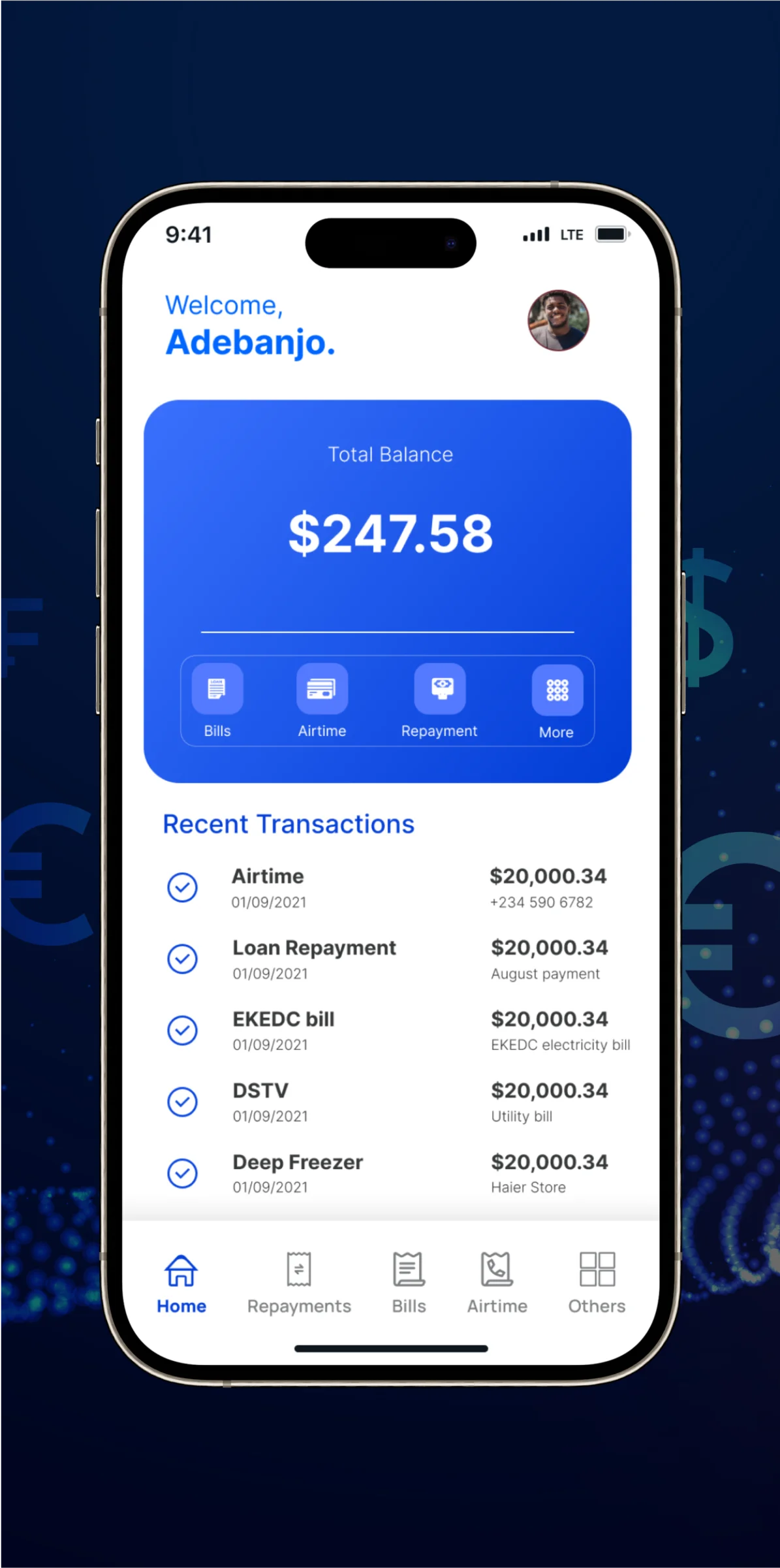
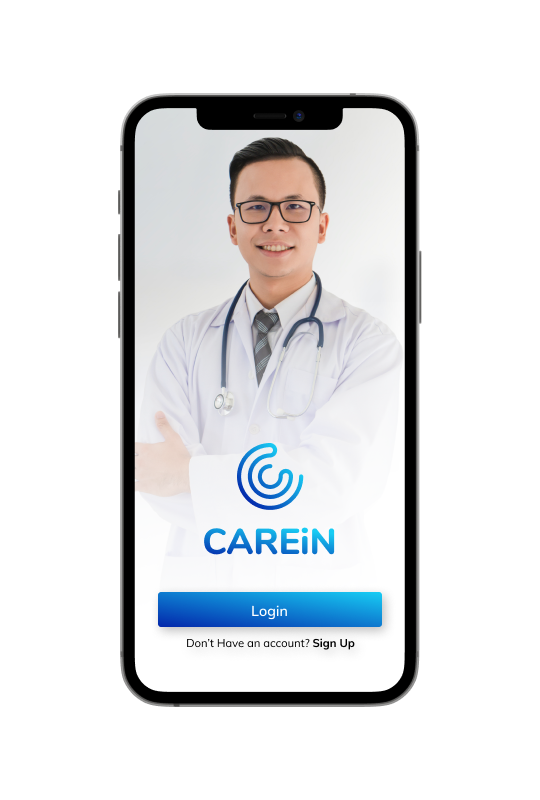
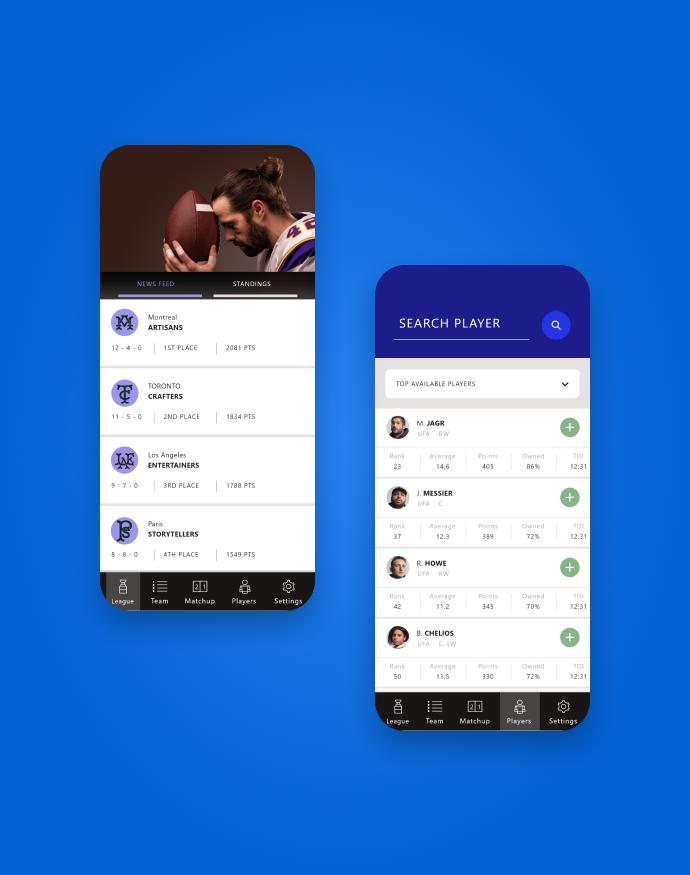
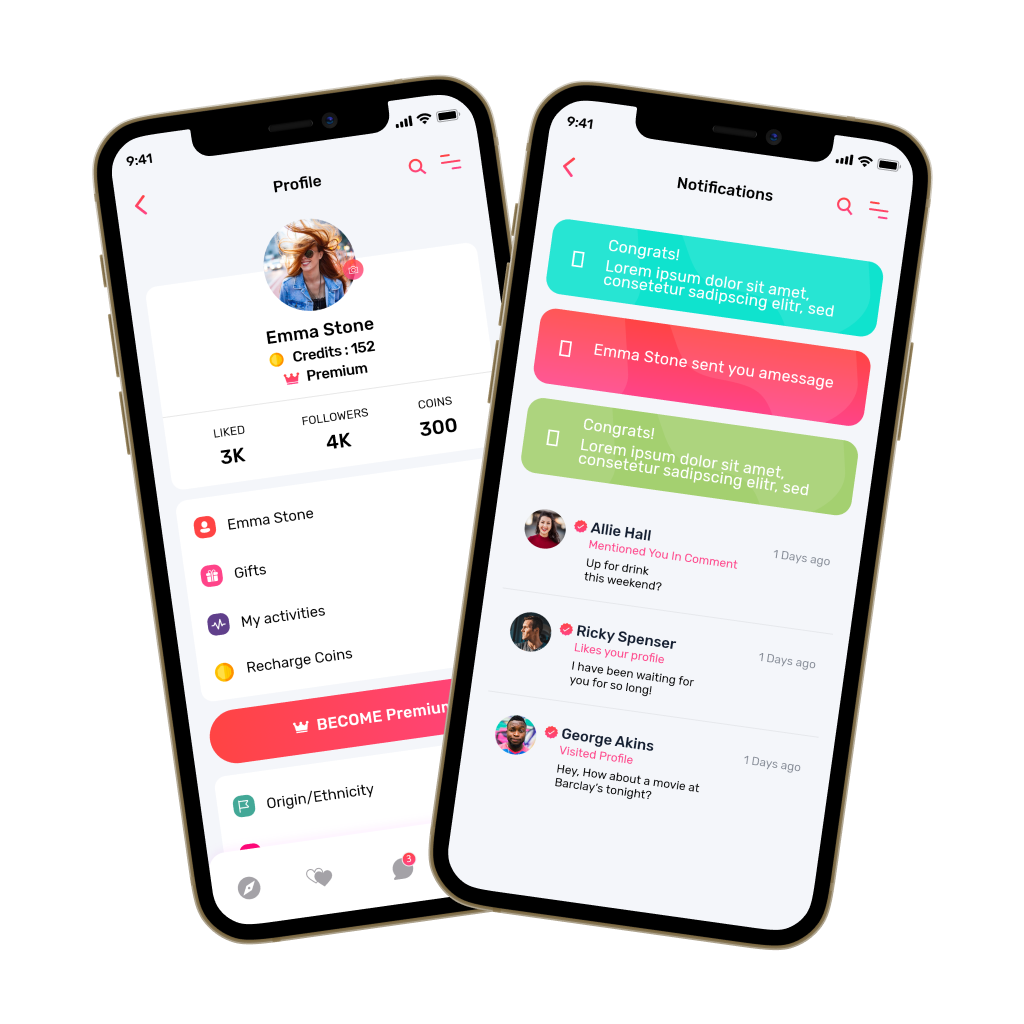
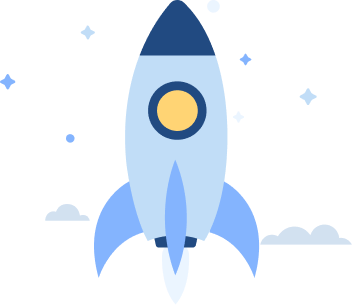
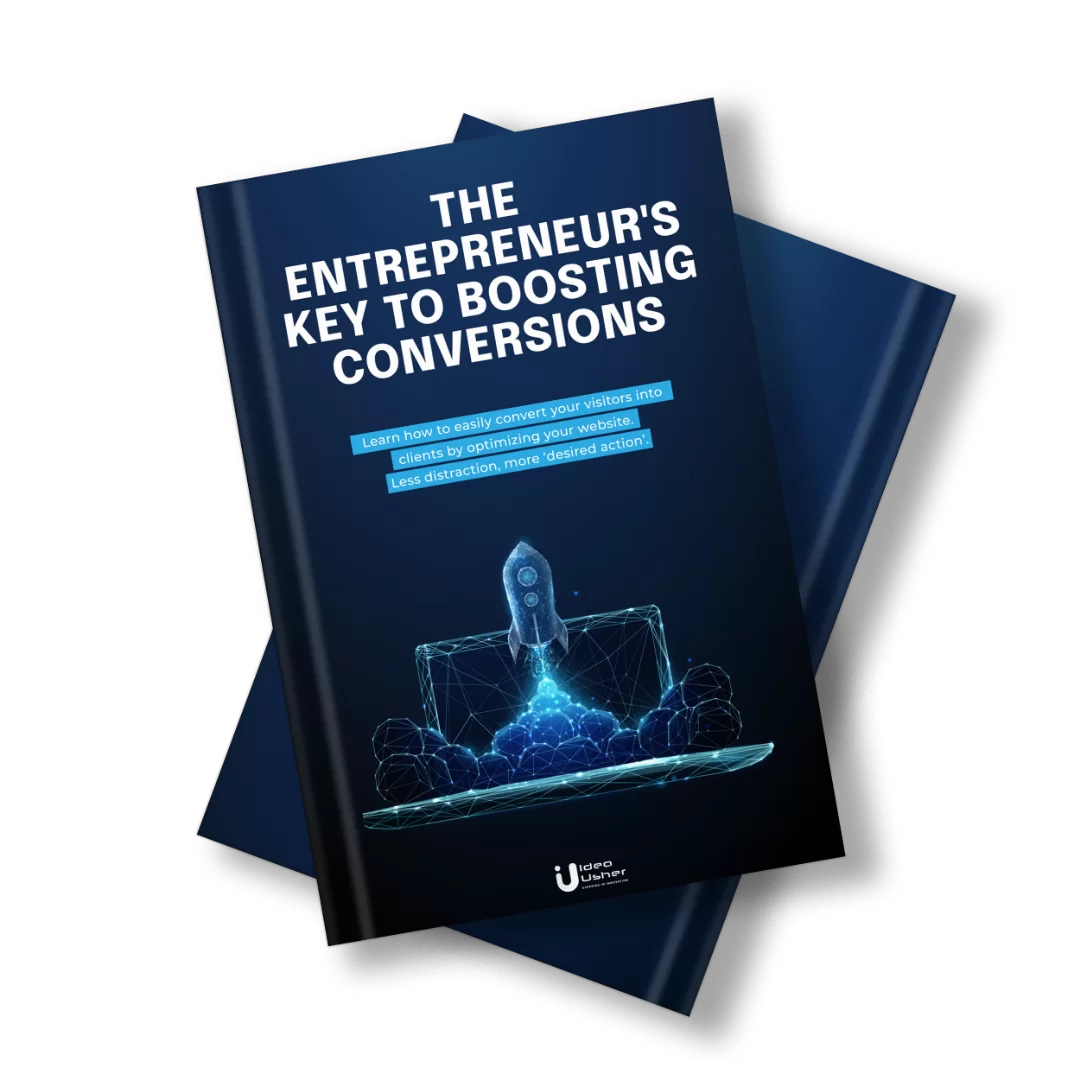
Rebecca Lal