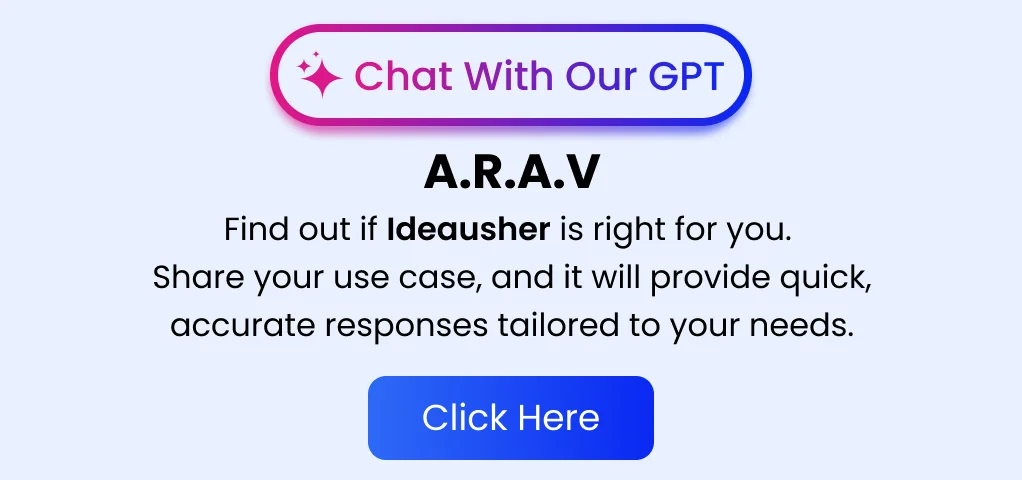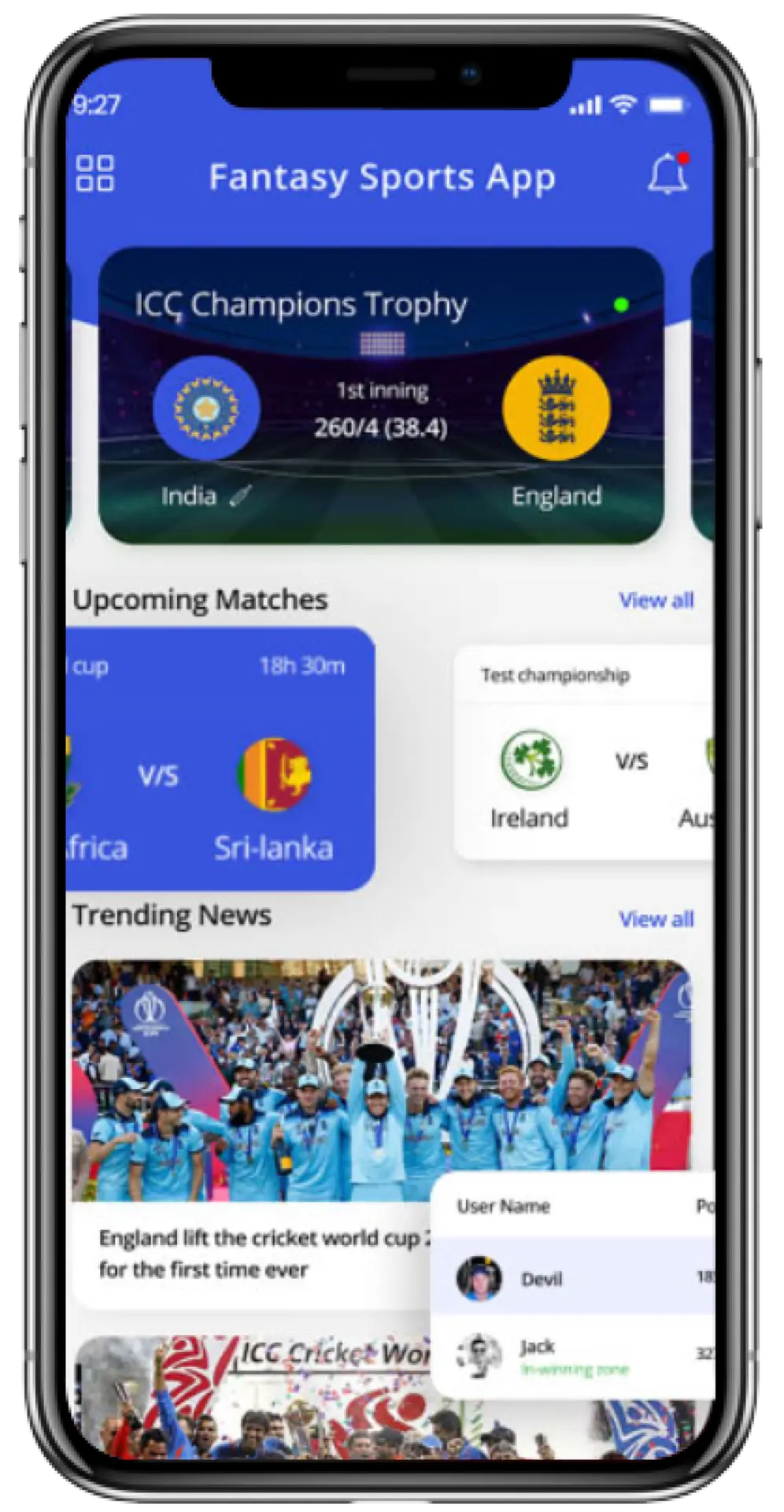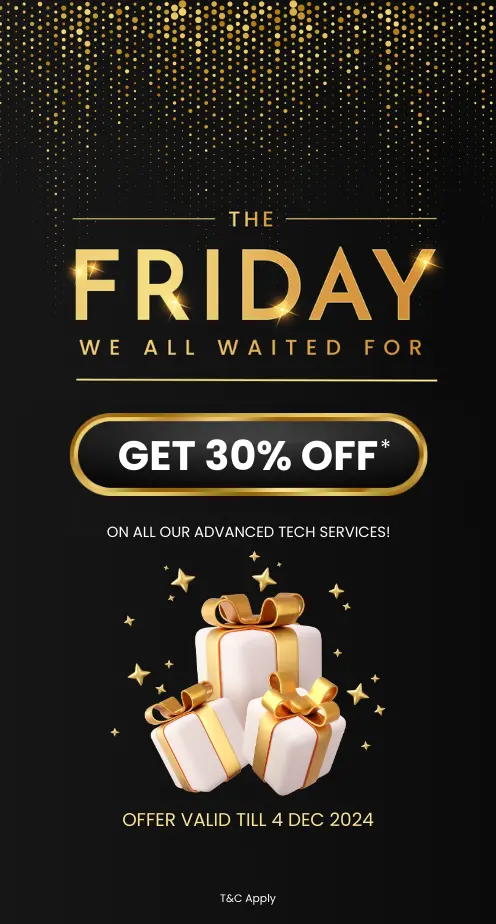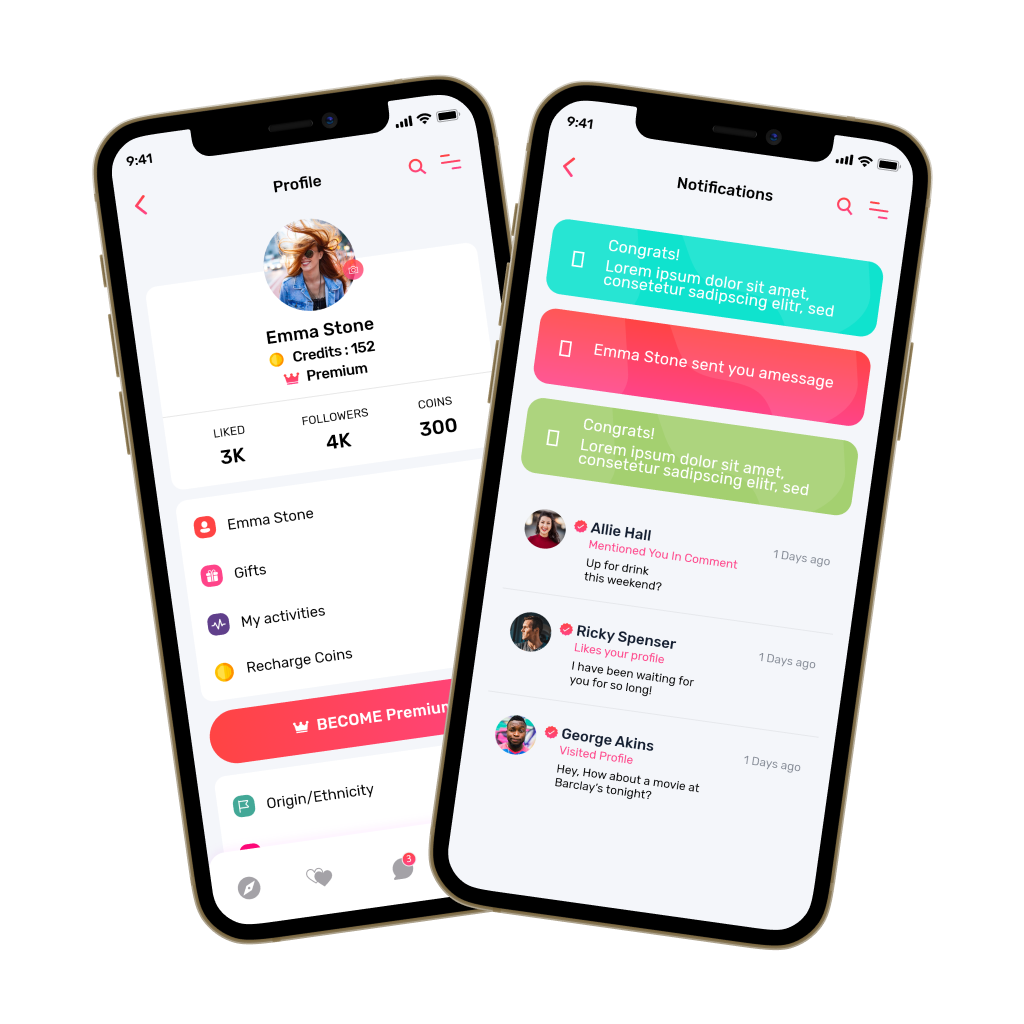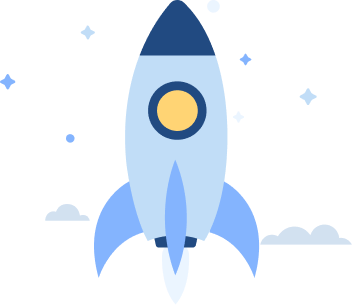As a software developer, one must know the importance of testing. But as helpful as software testing is, it can be monotonous and tiring. Even when certain features are detected, testers have no way of knowing where the faults are projected from. It is in these times that software testers like Charles proxy come in handy. Let us see what charles proxy is all about.
What is Charles proxy?
Charles is a type of web proxy that runs on your computer. You can add it as charles proxy download and run it as charles web. After that, your internet (or any other application) is configured with charles proxy and can record and display the data your browser sends and receives.
A significant benefit that testers reap from charles proxy is that it finds the problem’s source and even categorizes various errors that come up, and creates a charles log. Also, charles web compatibility makes it effortless to use it on any web/mobile application.
How to install charles proxy?
- Open www.charlesproxy.com
- Click on the download button.
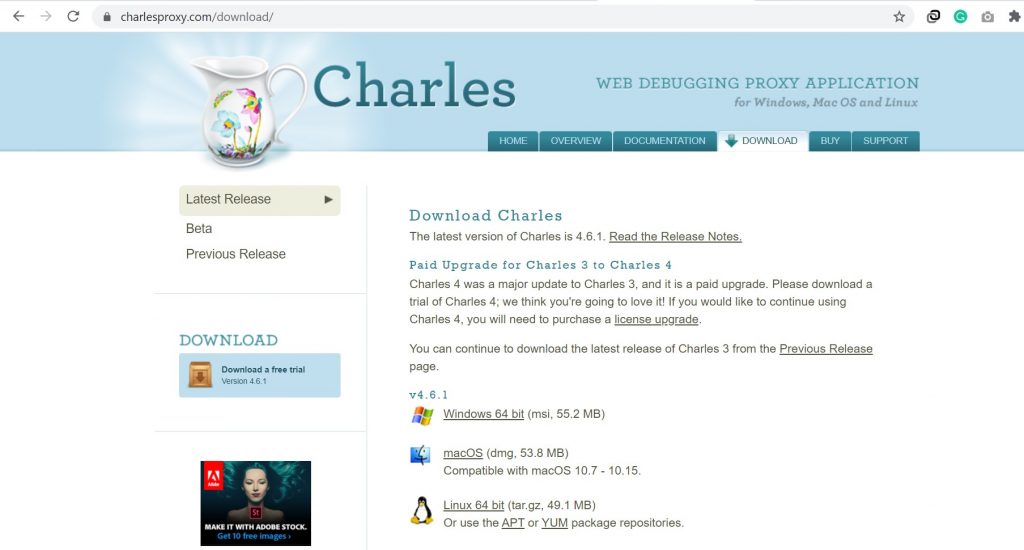
- Click on the relevant link as per your browser.
- The download of charles proxy begins as soon as you click on the link.
- Once completed, you can find the file in the download folder of your device.
- Click on the installer file that the deice will name Charles-proxy-xyz-xyz (the xyz portion varies)
- Complete the process on the setup wizard.
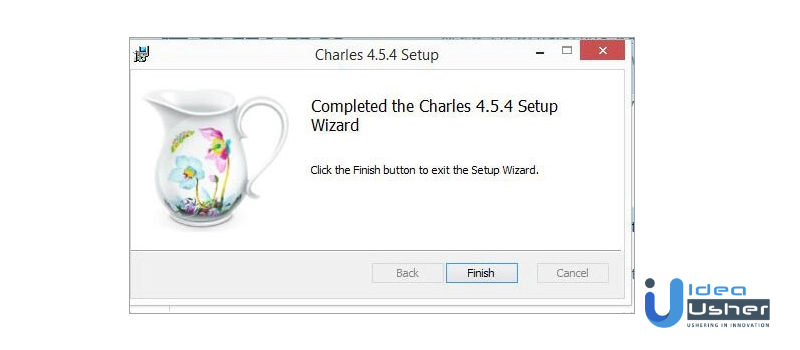
A quick guide to Charles web configuration
Windows Operating System
On Windows operating system and its related browsers (Internet Explorer and Edge), charles web works automatically. After the charles proxy download, charles automatically starts configuration and reconfigures each time a window opens or closes.
Mac OS
On Mac OS and its related browsers (Safari), charles proxy ios’ process is somewhat similar. The first time the user downloads the charles proxy, the software asks them to access permission. Once done, the proxy automatically carries on the configuration and reconfiguration process.
Firefox
For Mozilla Firefox, the user is prompted to add the Firefox Add-on to let charles proxy run the configuration process.
(in all browsers, you can change the configuration setting)
A quick guide to Charles mobile browser configuration
For mobile programs, Charles works somewhat better. Here’s a fast breakdown:
- The mobile and the machine running Charles both should be on similar wireless networks.
- The tester needs to change the HTTP intermediary settings from Off to Manual and enter the port that Charles is running on in their Wi-Fi settings. By and large, Charles runs on port 8888 yet can be arranged by the analyzer whenever wanted. For most gadgets, changing the HTTP settings should be possible from the Wi-Fi settings under the general menu.
- The first run through the gadget interfaces with Charles, the tester is incited to permit or not permit the network traffic. Once allowed, Charles will want to show the Internet traffic experiencing the cell phone.
- The analyzer needs to physically kill the HTTP intermediary settings when the software finishes utilizing Charles. If they don’t, whenever Charles shuts down and completes testing, the cell phone will toss blunder messages when applications endeavor to interface with the Internet.
Turning on HTTP in charles proxy ios (iPhone)
- Click on the Settings application.
- Click on Wi-Fi
- For the Wi-Fi organization to which the iPhone is associated, tap the blue information symbol.
- Look down, and under HTTP PROXY, tap Manual.
- Close to Server, enter the IP address of the machine running Charles.
- Under Server, enter Charles’ port number into Port (usually 8888)
For Android
- Click on the Settings symbol.
- Click on Wi-Fi
- Long tap the name of the associated network. A menu will show up with alternatives to redo the network settings.
- Click on Modify network.
- Check the Advanced choices box and hit Enter.
- Change the Proxy from None to Manual
- Spot Proxy hostname, enter the IP address of the machine running Charles.
- Enter Charles’ port number into Proxy port (generally 8888)
Enabling charles proxy ssl
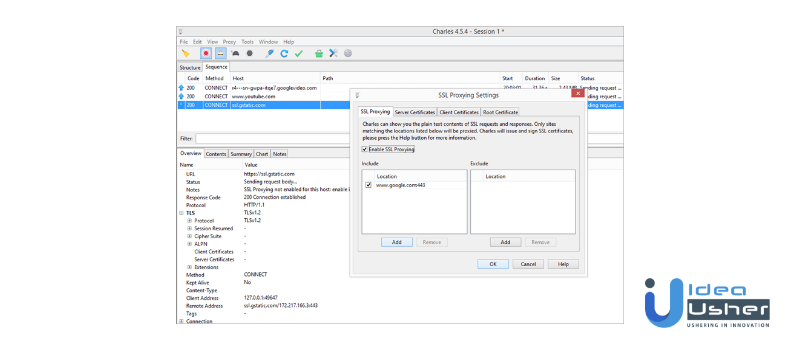
Charles ssl proxying enables you to read a specific request made by your server. Let’s see how:
- Identify the proxy menu item and select SSL proxy settings.
- Press on the Add button, and in the Edit area choice, add * in Host field and 443 in the Port field. Here * implies anything that the charles proxy will unscramble each URL.
- So on you can read all the data coming from all the requests and responses.
For better understanding:
Windows OS and related browsers
- In charles proxy ssl, click on the Help menu and pick SSL Proxying > Install Charles Root Certificate. A window will seem to caution that the CA Root authentication isn’t trusted.
- Snap/click the Install Certificate catch to dispatch the Certificate Import Wizard. The declaration should be brought into the “Confided in Root Certification Authorities” authentication store, so override the programmed endorsement store choice.
- Complete the Certificate Import Wizard, and afterward, the proxy introduces the Charles Root Certificate. Web Explorer may have to restart before the establishment produces results.
Mac OS and related browsers
- In Charles, click the Help menu and pick SSL Proxying > Install Charles Root Certificate.
- Keychain Access will open and ask you regarding the certificate.
- Click the Always Trust button. You will be incited for the overseer’s secret word to refresh the framework trust settings. Safari may have to stop and resume before the change happens.
Mozilla Firefox
- (Once you finish downloading the Add-on:) In the Firefox program, go to the Tools Menu > the Charles submenu and pick Install Charles Root Certificate.
- An endorsement import discourse will show up. Check Trust this CA to distinguish sites.
IOS devices
- After setting the HTTP intermediary (as we understood in the sections above), Open Safari and peruse to http://www.charlesproxy.com/getssl.
- Safari will invite you to introduce the SSL endorsement, which you ought to acknowledge.
Android devices
- You can utilize charles proxy SSL with applications that you control. To arrange the application to confide in charles proxy, you need to add a Network Security Configuration File to the application.
- This record can abrogate the framework by default, empowering the application to confide in client-introduced CA testaments.
Other charles proxy features
#1 Clear Button
Upon clicking this catch, the meeting will be cleared, and from that point onward, you can begin another meeting.
#2 Stop/Start Button
After dispatching the tool, automatically, this button will be in ON mode. You can tap on this catch on the off chance that you need to stop the log accounts.
#3 SSL Proxying
If you empower charles proxy SSL in settings of charles proxy as talked about in before segments, at that point, this catch will be turned on, and you can stop SSL proxying whenever you desire. From there on, you can consider that to be with restricted information as SSL proxying is incapacitated.
#4 Network Throttling
Network choking is to reenact diverse organization transfer speed conditions like 2G, 3G, 4G, and WIFI. One can likewise utilize it to recreate altered modem network speeds.
It is valuable when you need to test any application with network conditions, or it will help test how your application is carrying on in various organizational conditions. You can modify the speed and other organization conditions utilizing console via the easy route Control+Shift+T or tapping the Proxy menu => Throttle settings.
#5 Breakpoints
This component doesn’t help a lot, except if you are building up an application. On the off chance that you mark any solicitation as a breakpoint, the following opportunity when charles proxy goes over this solicitation, it hangs tight for the client input requesting that the client proceed to the following point or to cut off. This is like troubleshooting code in Eclipse or Android Studio.
#6 Compose
Compose encourages you to alter any ask/request and send the altered solicitation. You can alter/add any boundaries and can execute to get the outcomes for changed solicitations.
#7 Repeat Button
This catch is to rehash a particular solicitation. When you click on this button, the solicitation in the manager will be sent once more. This element is convenient when you need to reproduce a solicitation without playing out the activity once more.
#8 Validate
Validate usefulness in charles proxy is to approve the chosen solicitations or reactions. If you click on it, another tab will be opened in the supervisor, and you can see the approval results there.
#9 License Purchase
This catch is utilized to buy the permit once the time when it finishes testing. For additional insights regarding buying a permit, if it’s not too much trouble, one can visit the Subscription model part of charles proxy.
#10 Tools
This segment contains various apparatuses/tools that help in investigating the traffic.
#11 Settings
The settings menu contains Access control settings, Proxy settings, Recording settings, Preferences, and so forth.
How to save/share a charles log/session
Whenever there is a situation where you are trying/investigating network calls identified with an application, and you need to impart the charles logs to another analyzer/engineer, this feature becomes helpful. You need to save the current charles log/session.
To save, click Control+S console alternate way or explore the File to discover the Save choice. Press on it and give the desired name with .chls as an expansion, E.g., TestLogs.chls, and hit the save button.
You can likewise Export the charles logs in the Files area and can save them in .chls design. After this, you share the .chls record with other people. On the off chance that you have a charles log document in .chls design, you can import that specific record via the tool and investigate the organization traffic.
How to remove charles certificate
Sometimes while configuring, we have to install the charles proxy root certificate. But what to do when we don’t need it anymore? Let’s see.
#1) Search your PC for Certificate Manager. On Windows, one can usually find it with the name certmgr.msc
#2) Once the declaration director opens, click on Trusted Root Certification Authorities and afterward select the Certificates envelope. From that point forward, a rundown of authentications will appear. Scroll to the screen beneath that captures for additional explanations.
#3) Right-click on Charles proxy intermediary endorsement in the rundown that appears and then clicks on the Delete button.
#4) Click Yes on the affirmation discourse brief. Presently we have eliminated the Charles root testament. At whatever point, you need to utilize Charles proxy once more. At that point, you need to introduce authentication.
Charles proxy has turned out to be an invaluable tool at many times. So if software testing is your niche, we highly recommend you try it out. You can also go through our other blogs for more such tech updates. You can also check out the plethora of other services that Idea Usher provides.